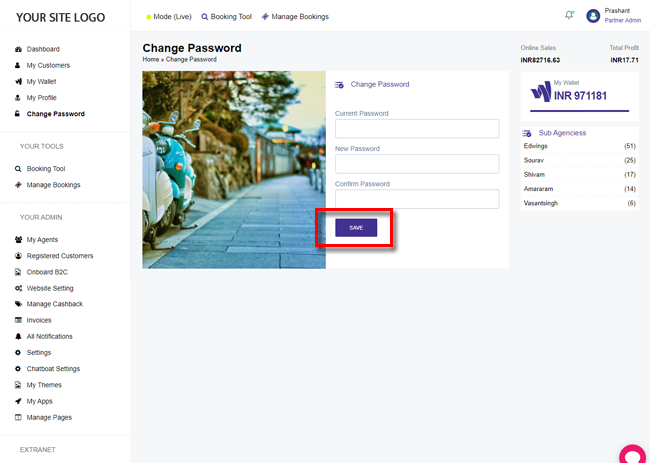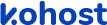
.
.
.
- eazyPNR Travel Solutions
- eazyPNR Travel Platform
- White Label Travel Portal Setup
- WordPress Plugin Setup
- Cross-Platform SDK Setup
- Travel APIs
- Manage Funds
- Load Funds
- Transaction History
- Change Password
- Back Office
- Global Settings
- Upload your logo
- My Bookings / Cancel Bookings
- Manage Profile
- Setting a Markup
- Customize Searchbox
- Custom Styling (CSS)
- Payment Gateway
- SMTP Settings
- Go Live
- Settings
- Manage Pages
- Addons
- Whatsapp Notifications
- AI Chatbot Settings
- Travel Insurance
- Manage Cashback
- Manage Discount Coupons
- Meals & Baggages (SSR)
- Refund Protect
- Hold Bookings
Change Password - White Label Travel Plugin/SDK
Home » Documentations » White Label Travel Plugin/SDK » Change Password
You can change your existing password to keep your account secure, or you can reset your password in case you forgot it.
- Its advised to change your credentials after a certain period of time to maintain the security
1. Login to your back office and navigate to Change Password
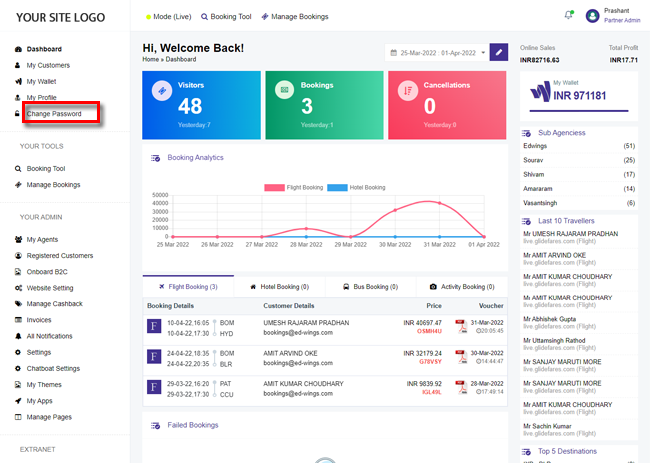
2. Enter your current and new password.
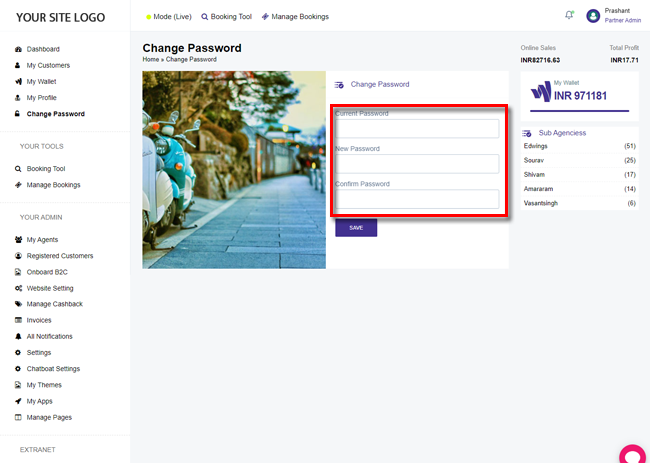
3. Click Save. Its advised to logout and re-login to make sure we have a fresh session.