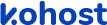
.
.
.
- eazypnr B2B Travel Portal
- About eazypnr B2B Travel Portal
- Setup & Installation
- Go Live
- Whatsapp Notifications
- Change Password
- Manage Agencies
- Agency Registration
- Agency Account Activation
- Manage Agency Wallet
- Back Office
- Global Settings
- Upload your logo
- Manage Profile
- Customize Searchbox
- Payment Gateway
- SMTP Settings
- Settings
- Chatbot Settings
- Manage Wallet
- Load Funds
- Transaction History
- Cancel & Amend Bookings
Activate Payment gateway - B2B Travel Portal
Home » Documentations » B2B Travel Portal » Activate Payment gateway
Activate or deactivate payment gateway on the fly. Offer multiple payment options.
- You can obtain your API Keys from your merchant account
1. Login to your back office and navigate to Website Settings > Addons > Payment Gateways
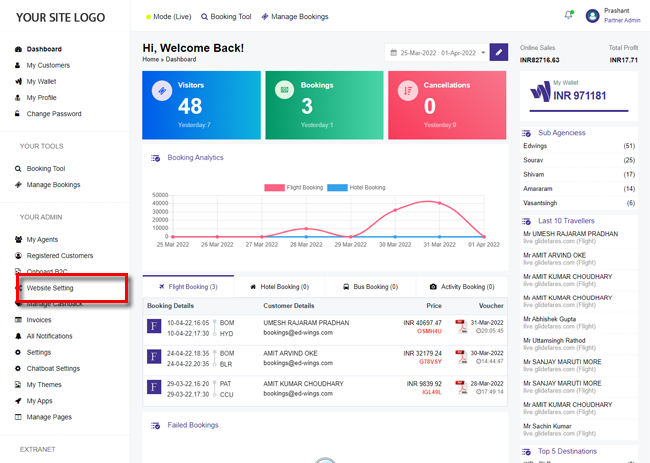
2. Click Configure button of the payment gateway you wish to activate.
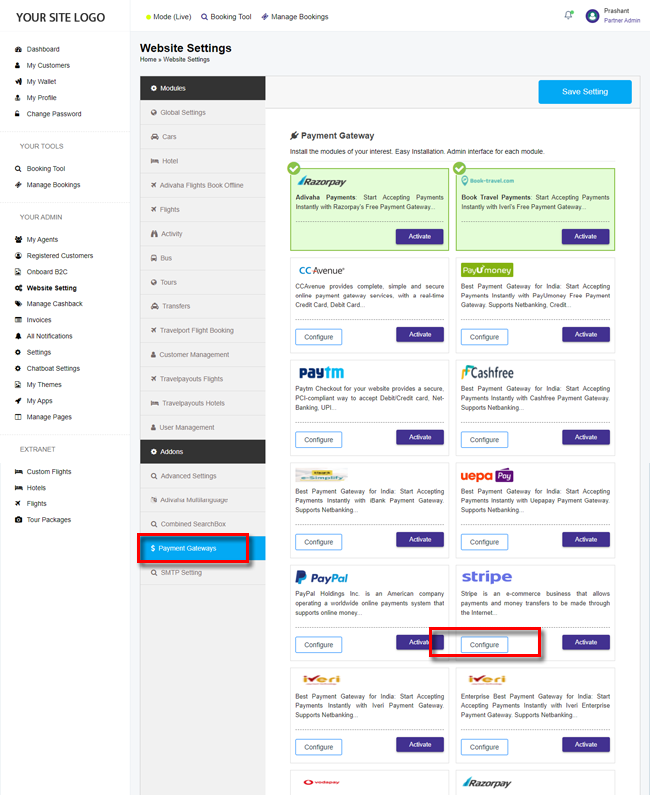
3. Enter your API Key details and click Save button.
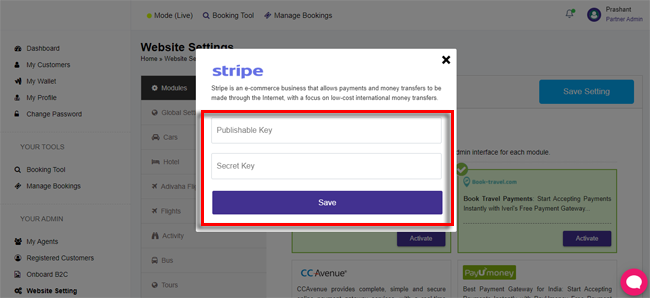
4. Your customers will now be able to pay for the bookings through the configured payment gateway.