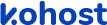
.
.
.
- eazypnr B2C White Label
- About eazypnr B2C White Label
- Setup & Installation
- My Themes
- APP Store (3rd Party API Integration)
- Change Password
- Manage Wallet
- Load Funds
- Transaction History
- Go Live
- Back Office
- Global Settings
- Upload your logo
- My Bookings / Cancel Bookings
- Manage Profile
- Setting a Markup
- Customize Searchbox
- Custom Styling (CSS)
- Payment Gateway
- SMTP Settings
- Settings
- Manage Pages
- Addons
- Whatsapp Notifications
- Chatbot Settings
- Multicurrency
- Travel Insurance
- Manage Cashback
- Manage Discount Coupons
- Meals & Baggages (SSR)
- Refund Protect
- Hold Bookings
Activate Payment gateway - B2C White Label Travel Portal
Home » Documentations » B2C White Label Travel Portal » Activate Payment gateway
Activate or deactivate payment gateway on the fly. Offer multiple payment options.
- You can obtain your API Keys from your merchant account
1. Login to your back office and navigate to Website Settings > Addons > Payment Gateways
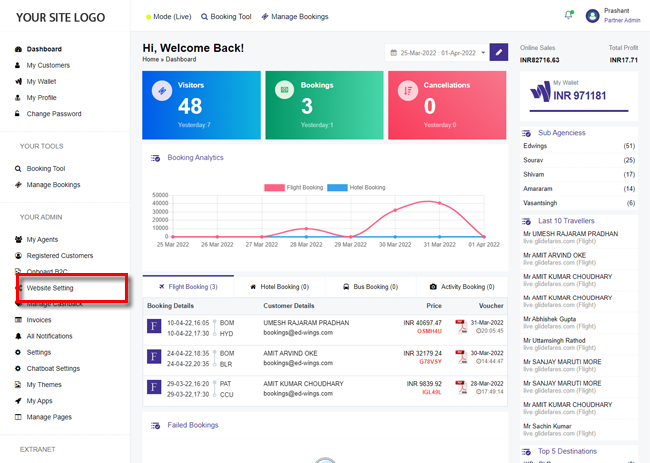
2. Click Configure button of the payment gateway you wish to activate.
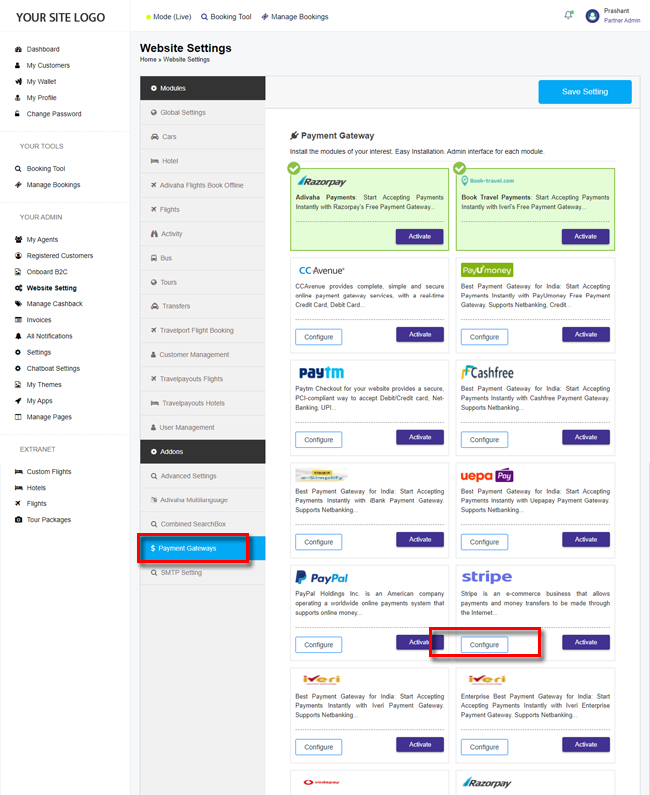
3. Enter your API Key details and click Save button.
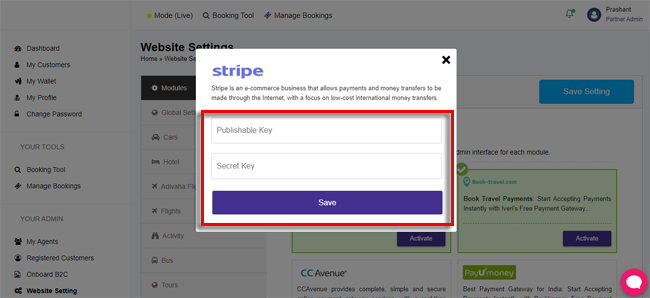
4. Your customers will now be able to pay for the bookings through the configured payment gateway.