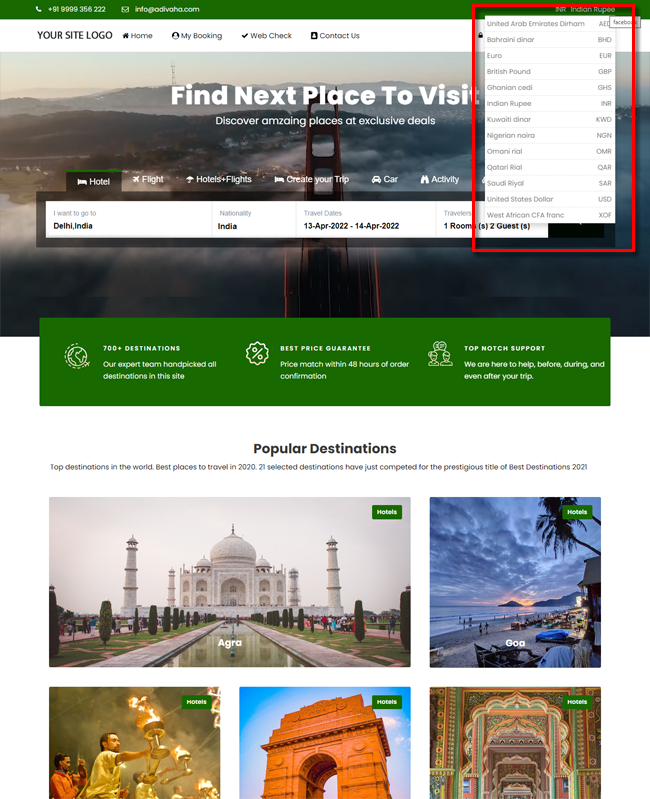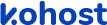
.
.
.
- eazypnr B2C White Label
- About eazypnr B2C White Label
- Setup & Installation
- My Themes
- APP Store (3rd Party API Integration)
- Change Password
- Manage Wallet
- Load Funds
- Transaction History
- Go Live
- Back Office
- Global Settings
- Upload your logo
- My Bookings / Cancel Bookings
- Manage Profile
- Setting a Markup
- Customize Searchbox
- Custom Styling (CSS)
- Payment Gateway
- SMTP Settings
- Settings
- Manage Pages
- Addons
- Whatsapp Notifications
- Chatbot Settings
- Multicurrency
- Travel Insurance
- Manage Cashback
- Manage Discount Coupons
- Meals & Baggages (SSR)
- Refund Protect
- Hold Bookings
Multicurrency - B2C White Label Travel Portal
Home » Documentations » B2C White Label Travel Portal » Multicurrency
Let your customers browse the website in their local currency.
- Paid Addon.
1. Login to your back office and navigate to Dashboard and find Addons
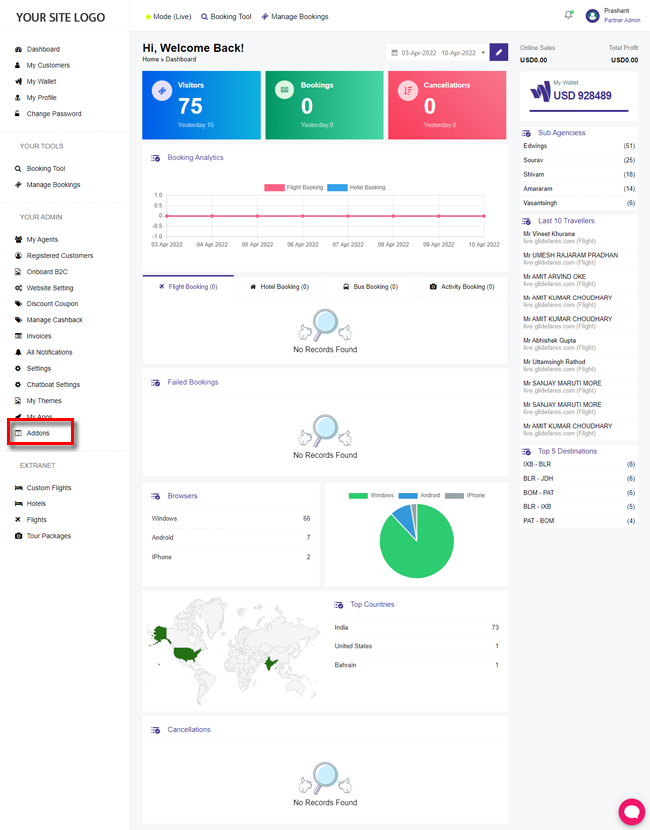
2. Find the Multicity addon and click Install.
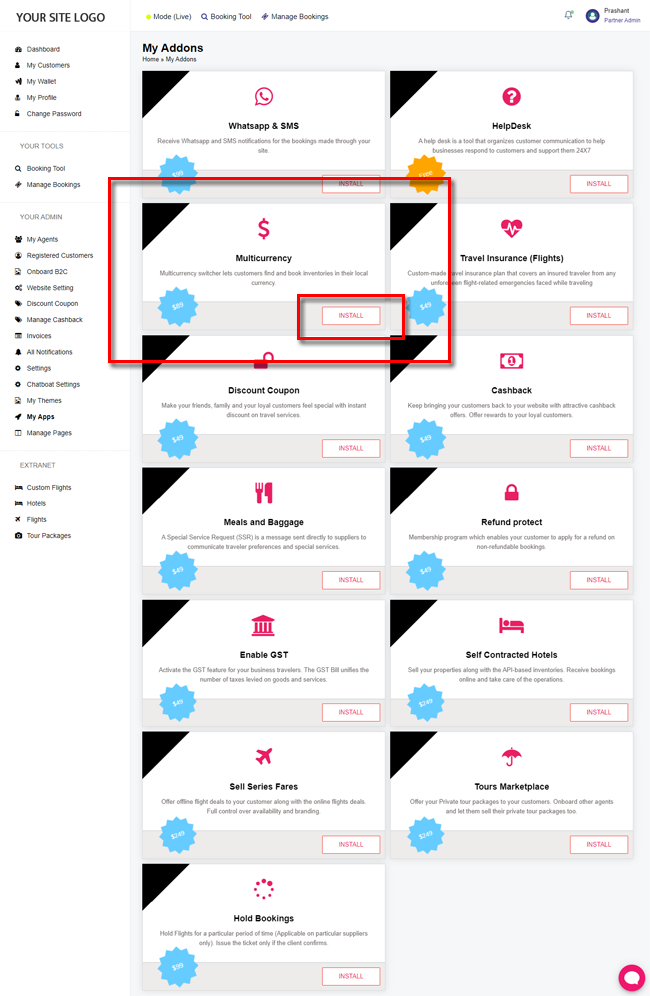
3. Navigate to Website Settings > Global Settings > Multicurrency. Select your preffered currencies and click Save Setting
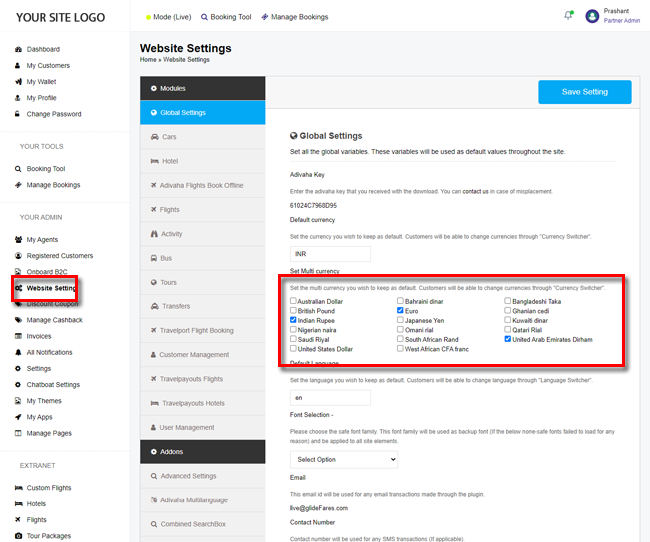
4. Your customers should now be able to search for travel services in their local currency.